08 Apr 2. PRC, Procurement Tasks
Scope
Procurement tasks (P-Tasks) are used for specific situations. But having examined a lot of real projects we have found them occurred quite often.
So, the situation is:
- There is C-Task assigned to Subcontractor ‘A’,
- Some C-Task resources (materials\equipment e.t.c) can be provided by other Supplier, not by Subcontractor ‘A’ who performs C-Task.
If your project have that specific you may use P-Tasks to achieve planning and accounting accuracy.
Lets go deeper :
- Delivery of material is probably another task then C-Task uses that material. Typically, material has to be on site before C-Task starts,
- Material is supplied by Contractor (Supplier) according to other Contract or invoice and has to be accounted and payed separately,
- Materials can be partially delivered. Each part may have different cost,
- One material delivery can be used in many C-Tasks,
- Cost of supplied materials has not to be included into Subcontractor ‘A’ C-Task cost.
Example on slide shows how it looks from C-task resources perspective.
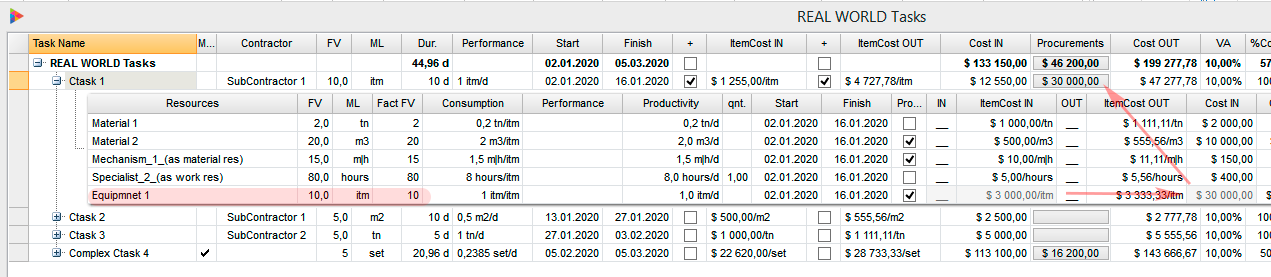
‘Equipment 1’ is supplied externally to Ctask1 and grayed Cost IN ($30 000) not included in Ctask1 CostIN calculation. Delivery of Equipment1 is planned by procurement task in another part of schedule. Delivery cost is displayed in grey for information only. Total Cost IN of all C-Task resources supplied externally by P-Tasks shown on button in ‘Procurement’ column. This button is used to open Manager for planning and getting resources from procurement P-Tasks.
Usage
As well as for C- and F- tasks special Managers exist to handle procurement P-Tasks in easy way. But at least one P-Task must exist in schedule for Managers to open.
- Create new project task
- Assign ‘PRC’ type to newly created task in C-Type (Text29) column. Task becomes P-Task
- Select P-Task, right-click and choose
 to open P-Task Manager (or click the same icon in CP-Construction tab on top ribbon menu)..
to open P-Task Manager (or click the same icon in CP-Construction tab on top ribbon menu)..
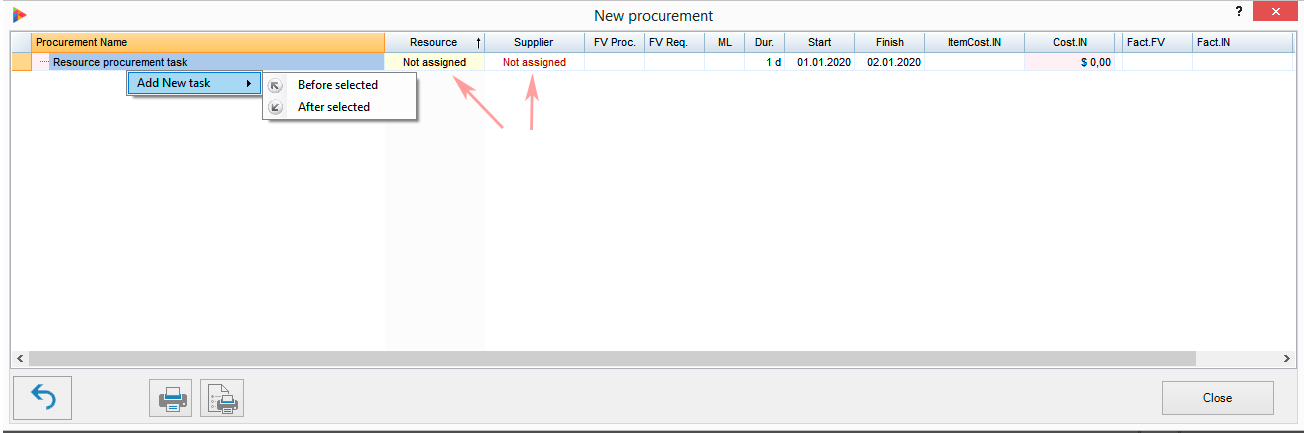
- Select Resource to procure by right-click in Resource column and choosing from Resource List opened (Resources are taken from Resource Sheet)
- Select Supplier by right-click in Supplier column and choosing from Resource List opened (Contractors are taken from Resource Sheet)
- Enter resource physical volume (FV Proc.) to procure
- Enter cost of one item in ItemCost IN
You can add new P-task directly in Manager by right-click on task name and select ‘Before selected’ or ‘After selected’ from context menu. P-tasks may be placed anywhere in project but usually they grouped under summary task like ‘Procurement’.
The next is how to add procured resource to C-Tasks.
- Open C-Task Manager with task you would like to add resources from procurement tasks
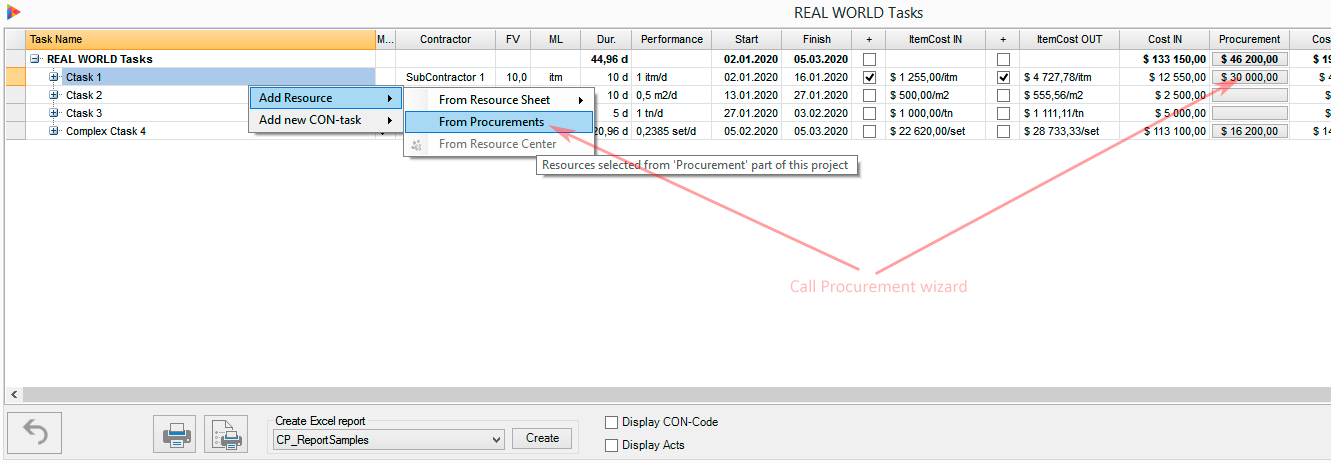
- Open Procurement binding wizard. There are two ways to do this as shown on slide above. Click button in ‘Procurement’ column or selected ‘From Procurement’ in Task Name dropdown tree. The following window appears. ‘Equipment 1’ is already assigned to ‘Ctask 1’ in demo sample on slide. You do not have any resource at first time.
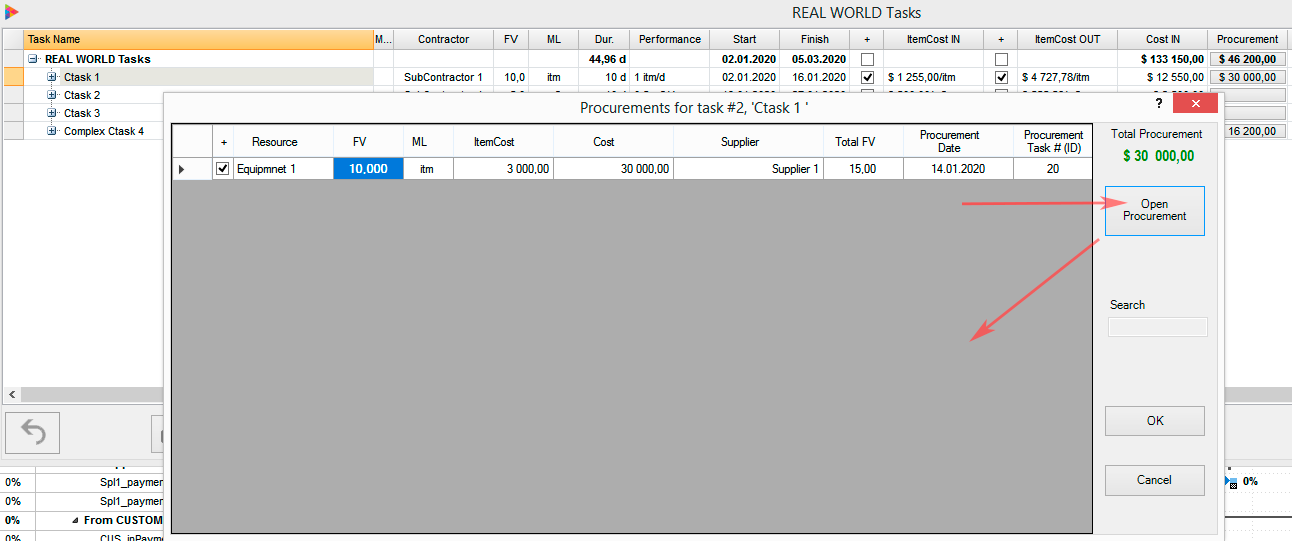
- Click ‘Open Procurement’ (red arrow) and all procurement P-Tasks appear at bottom part of wizard
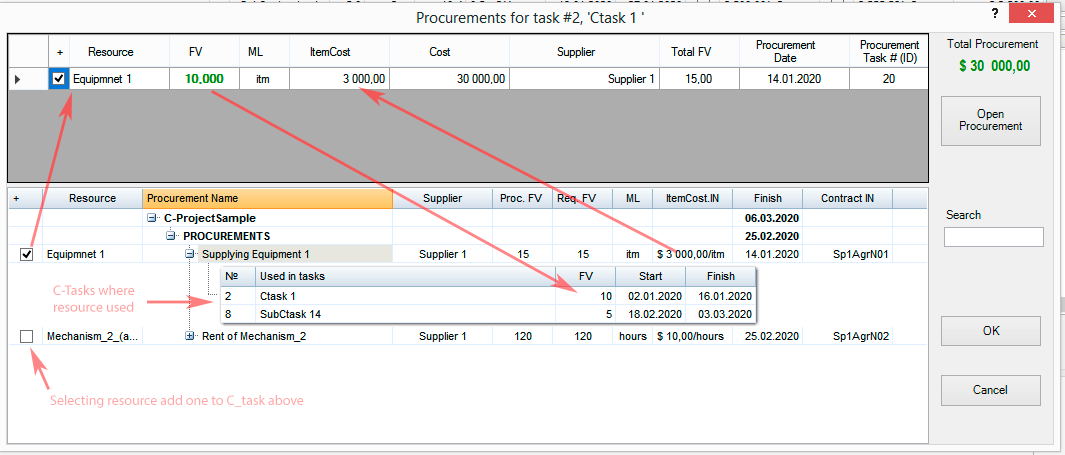
- Check resource you would like to add to C-Task.
- After check resource comes to upper list like ‘Equipment 1’ on slide. FV is taken from C-Task if resource already assigned to or set to 1 and can be corrected. ItemCost comes from ItemCost IN of P-Task (red arrow on slide).
- Click OK to apply changes.
NOTE:
- Resource can be added to C-Task from procurement but not assigned to C-Task directly. That is occasionally used when no needs to track resource assignment in time but required for accounting accuracy (Total C-Task CostIN called ‘Cost IN_Sum’ (Number9) does contain cost of that resource)
- You can plan many P-Tasks to supply the same resource (batch delivery). Each batch P-Task may have different Item Cost IN. Thus, you can choose one FV part of resource from one butch P-Task and other FV part from other butch P-task. Resulting resource ItemCost will be calculated as proportional average.
Field description
Resource
Resource Name of resource to be procured. Read only.
Actions on right click
Assign resource to procure by selecting from project Resource Sheet or create new add to Resource Sheet and then assign.
Procurement (task) Name
Name of procurement tasks
Actions on right click
Add new procurement task before or after selected.
Supplier
Contractor assigned to P-Tasks
Actions on right click
Add new or select existing Contractor from Resource Sheet.
Proc FV, Req FV
Procured FV (physical volume) and required FV. Procured is directly defined in P-Task. Required FV is calculated as sum of FV from all C-Tasks use that resource.
Item Cost IN
Cost of procured resource.
Finish
Finish of P-Task. Read only here.
Contract
Contract number C-Task belongs to. Read only here. Stored in OulineCode9 task field and can be set in MS project views.





No Comments