13 Apr 3. C-Tasks, Cost Part
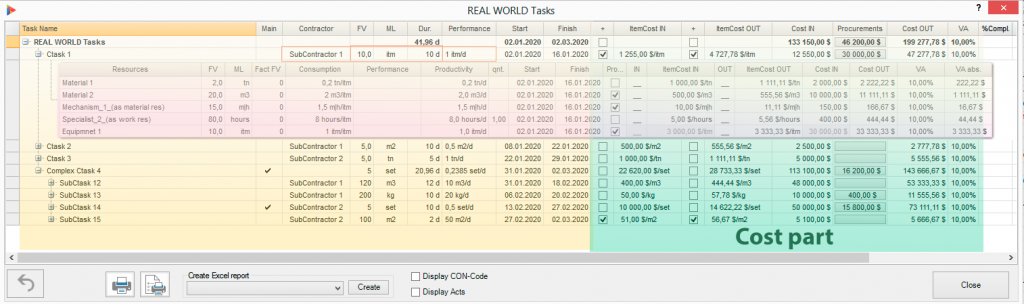
There are two types of Costs: IN and OUT. The difference is VA as percentage or absolute value. Straightforward equation is CostOUT = CostIN/(1-VA/100) where VA in percentage from 0 up to < 100. From business point of view, Cost IN is the real Cost which you pay and Cost OUT the Price at which you sell . And VA is gross margin as percentage from CostOUT you earn. For internal project Cost OUT and VA is not used.
Costs IN or OUT are calculated by multiplying FV on ItemCost IN or OUT correspondingly. ItemCosts are costs of one ML..
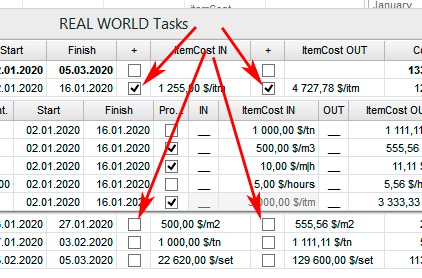
There are 2 modes to set ItemCosts:
- Manually
- Calculated from C-Task resources ItemCosts
‘+’ columns before ItemsCost (IN or OUT) define mode above. If set ItemCost is calculated as SUM of Costs of all task resources divided by task FV. If not set – C-Task ItemCost should be entered manually. The same rule is for IN and OUT Costs.
NOTE; Resource internal part on slide has columns which look similar to ‘+’ columns but they have another meaning. See more …
Original MS Project Cost field is not used for C-projects. Cost IN is stored in Cost5, Cost OUT in Cost8, ItemCost IN in Cost2, ItemCost OUT in Cost3
ItemCost IN
Cost IN of one ML item.
Calculations
if ‘ItemCost IN’ changed
Cost IN is changed proportionally according to formula = FV*ItemCost IN.
If ‘+’ column set then ItemCost IN for task resources will be calculated proportionally to get correct ItemCost IN for task.
ItemCost OUT
Cost OUT of one ML item.
Calculations
if ‘ItemCost OUT’ changed
Cost OUT is changed proportionally according to formula = FV*ItemCost OUT
VA is changed according to formula = (1 – CostIN/CosOUT)/100
If ‘+’ column set then ItemCost OUT for task resources will be calculated proportionally to get correct ItemCost OUT for task.
Actions on Right Click
Distribute VA Evenly
(For Summary tasks )
Try to line up VA for all tasks and subtasks within selected summary to achieve one VA% value for all. Shows up form to set target Cost OUT and calculates VA. Very useful when you need to reach exact Cost OUT as agreed price with Customer.
VA , Value Added
Shows Value Added = (1 – CostIN/CosOUT)/100.
Applicable for ‘External’ project where Cost OUT used.
Calculations
if VA changed
Cost OUT is changed proportionally according to formula = CostIN/(1-VA/100) if task %complete = 0. If task is in execution mode (%complete > 0) CostOUT can be changed manually.
ItemCost OUT is changed to reflect Cost OUT changes.
If ‘+’ column set then ItemCost OUT for task resources is also calculated proportionally to get correct ItemCost OUT for task.
Cost calculation algorithm
Cost calculation depends of task current state (planning or execution) and task Flag19 field used to force setting task into execution state. In the following table Cost calculation behavior for both cases.
| Changing value | What is being changed (if task %complete = 0 and task in “planning” mode (Flag19 = No) | What is being changed (if task %complete > 0 or task in “execution ” mode (Flag19 = Yes) |
|---|---|---|
| ItemCost.IN | Cost.IN, VA | Cost.IN, VA |
| ItemCost.OUT | Cost.OUT, VA | Cost.OUT, VA |
| FV | Cost.IN, Cost.OUT | Cost.IN, VA |
| Cost.OUT | itemCost.OUT, VA | itemCost.OUT, VA |
| Cost.IN | itemCost.IN, VA | itemCost.IN, VA |
| VA | itemCost.OUT, Cost.OUT | not allowed (changing of VA is blocked) |
See also:





No Comments