13 Apr 4. C-Tasks, Assigned Resource Part
Manager shows task resources in special grid which is opened by clicking ‘+’ (red arrows on slide). Grid has own set of columns to ease resource assignments handling.
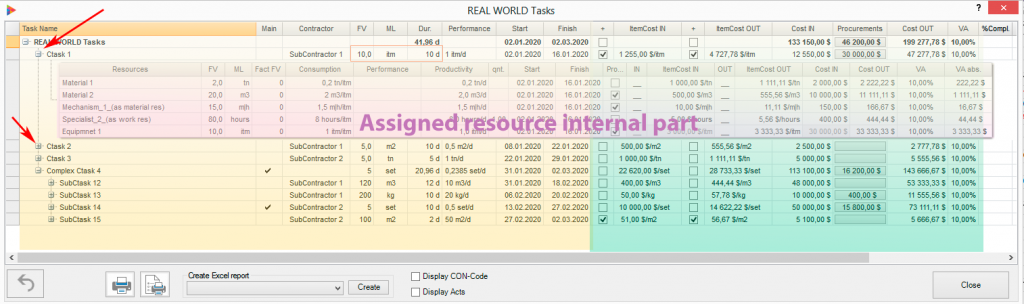
Add resources to C-Task
To add resource to C-Task please right click on task or resource name and select desirable option from Context menu. Use ‘Add New’ to create and add new resource. Resource will be automatically created in Resource Sheet and assigned to C-Task. ‘Select Few’ is another option to assign more then one resource at time. Resource usage view provided to help choosing.
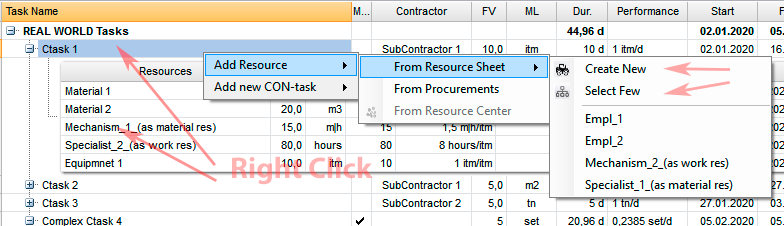
Resource assignment management
Important parameters when we start assigning resource on C-Task are Consumption and Performance.
- Consumption is amount of resource spending on one task’s ML and is widely used as basis for resource demand calculations. Changing Consumption recalculates resource FV as = ‘C-Task FV’ * Consumption and vice versa, – modifying resource FV changes Consumption.
- Performance allows planning C-Task duration with higher level of accuracy. By default no values displayed in resource Performance column but always shown in C-Task Performance column . That means no resources defined as ‘bottle neck’ from performance point of view (lets remind that performance defines C-Task duration). In reality one of more resources usually are.
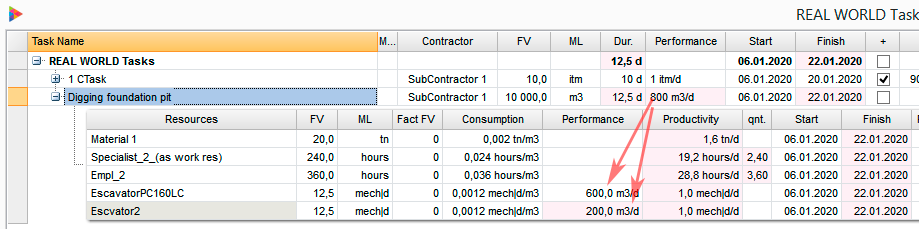
For example excavator’s performance 600m3/day defines ‘digging foundation pit’ task duration more then other resources assigned. If we add small excavator with 200m3/day performance overall performance increase and task duration shorten. Setting 600m3/d performance for one excavator and 200m3/d for other give 800m3/d total performance and defines task duration 12,5 days.
This approach is commonly used in professional scheduling and term estimation. That is exactly what Construction Project can do for you to achieve planning accuracy. Setting up values in resource Performance (not task performance!) column define resources as ‘duration critical’. C-Task performance is the Sum of resource performances.
And five cents more. As you see excavator is measured in machine-days (mech|d) and usually paid on ‘per day’ basis. And actually what we really do is taking its performance on one hand, work value to process (task FV) on the other and calculating duration by dividing second on first ( taskFV/Performance = 12.5 days above). Then we use that duration to estimate excavator FV. As you see Construction Project gives those 12.5 days automatically after setting performance 600+ 200 m3/d. The situation when resource is paid on per hour/day basis but its total amount of time obviously depends of performance is common.
Resource Cost assignment has possibility to use different costs for different C-Tasks for the same resource. Originally, MS Project is not flexible enough to do this in full range (only 5 values in A-E Cost Rate Tables can be used for resource). Construction Project for IN and OUT costs provides any cost rate for any resource for any C-task. See cost assignment details below.
Columns, Actions and Calculations
Resources
Name of resource assigned to C-Task. Can be material or work type. Not editable manually. Assignment performs by right-click action below.
Actions on Right Click
Add Resource
The following options avalailable:
- From Resource Sheet . Add work or material resource from Resource Sheet of current project. List of all resources except Conractors appears on right dropdown. For big amount of resource list will be grouped by first resource name letter. ‘Create New’ and ‘Select Few’ options also available on list top.
- From Procurement. Allows selecting resources from project procurement tasks if existed. Choose resources with ItemCost defined in procurement. See P-Tasks for details.
- From Resource Center. Used when connected to Project Server or Project Online. Select resource from Enterprise Resources.
Delete Resource
Deletes selected resource
FV, Physical Volume
Resource volume in physically measurable units specified in ML. Resource ‘Work’ in MS Project.
Calculations
If FV changed
- Consumption changed proportionally.
- Costs (IN and OUT) changed according to formula Cost (IN, OUT) = ItemCost(IN, OUT) * FV
ML
Resource Material Label (measure units). For ‘Material’ resources are the same as Material Label in Resource Sheet. For ‘Work’ resources are ‘hours’. Read only.
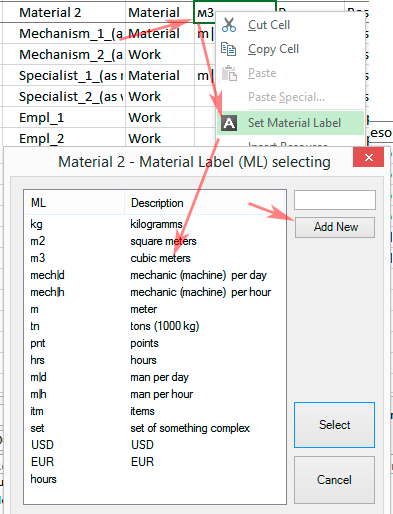
ML can be only changed in Resource Sheet by right-click and selecting ![]() icon.
icon.
For C-Projects Construction Project handles ML consistency and does not allow editing ML manually in Resource Sheet as it can be done for typical projects. New ML has to be firstly added to lookup table of Text29 task field and then it appears in the list when ![]() clicked. Adding will be done automatically by ‘Add New’.
clicked. Adding will be done automatically by ‘Add New’.
Calculations
If ML changed
ML spelling is modified accordingly.
Fact FV
Actual physical volume. Shows Actual Work resource assignment in terms of MS Project. Read only.
Consumption
Resource amount spending on one C-task’s ML.
Calculations
If Consumption changed
Recalculates resource FV as = ‘C-Task FV’ * Consumption
Performance
Usage described at beginning of article. Setting up values in Performance define resource as ‘duration critical’.
Calculations
If Performance changed
Recalculates C-Task duration as = ‘C-Task FV ‘ * Performance
Qnt. (Quantity)
For ‘Work’ resources only. Display number of workers per day required to get specified FV done within task duration. Set Qnt. manually defines resource as ‘duration critical’. Similar to ‘Number of people in the team’.
Calculations
If Qnt. changed
Defines selected resource as ‘duration critical’ and recalculates C-Task duration as = ‘C-Task FV ‘ * Performance. Starts behaving as if Performance set.
Start and Finish
Start and finish dates of resource assignment. Read Only.
Prorate?
Flag to control FV distribution of resource assignment over time (timephased data in MS Project terms). If set actual FV (work) distribution for resource is the same as task FV distribution. If not – it is assumed that resource assignment has it is own FV distribution over time . Also used in collecting individual actuals by ExFrom to get actuals for resources with flag unset. See ExForms getting actuals for details.
Calculations
If Prorate? changed
If not set then switching to individual FV over-time-distribution mode.
IN, OUT
Have similar meaning. IN is for ‘ItemCost IN’ calculation and OUT for ‘ItemCost OUT’
Allows to choose A,B,C,D or E Cost Rate Table from drop down list to specify ItemCost IN or OUT for resource assignment. By default nothing selected and you may specify any ItemCost manually. Cost Rate Tables are standard MS Project feature used for resource cost calculation and accessible by double clicking on resource in Resource Sheet view in ‘Costs’ tab. Used when one resource ItemCost IN or OUT specified for a lot of C-tasks avoiding entering manually the same value and give flexibility to change ItemCost for all C-task at once.
Calculations
If IN, OUT changed
Get ItemCost IN or OUT from selected A,B,C,D or E Cost Rate Table. If selected default “_” get value from next ItemCost IN or OUT column.
NOTE: Calculate C-project after changes
ItemCost In, OUT
Cost IN or OUT per one resource. Would be grayed if “+” on C-Task level unset meaning C-Task ItemCost IN, OUT is not calculated from resource ItemCost IN, OUT.
If any of A,B,C,D or E Cost Rate Table selected in ‘IN’ or ‘OUT’ columns value comes from chosen resource rate table.
Calculations
If ItemCost IN, OUT changed
Cost IN, OUT is changed correspondingly = FV*ItemCost.
VA, ‘VA abs’ can be changed reflecting new VA
C-Task Cost IN, OUT also changed if “+” flags set.
Cost IN, OUT
Resource Cost IN or OUT. Would be grayed if “+” on C-Task level unset meaning C-Task Cost IN, OUT is not calculated from resource Cost IN, OUT.
Calculations
If Cost IN, OUT changed
ItemCost IN, OUT is changed correspondingly = Cost/ FV.
VA, ‘VA abs’ can be changed reflecting new VA
C-Task Cost IN, OUT also changed if “+” flags set.
VA
Value Added in percentage = (1 – CostIN/CosOUT)/100
Calculations
If VA changed
Cost OUT is changed in accordance with = CostIN/(1-VA/100).
VA abs
Value Added absolute value = Cost OUT – Cos IN
Calculations
If VA abs changed
Cost OUT is changed in accordance with = CostIN + VA.
See also :





No Comments