13 Apr 2. C-Tasks, Scheduling Part
Responsible for entering full physical volume (FV), measure units (ML), duration, performance, start, finish, assigning Contractor and other actions generally related to planning C-Tasks in time. Columns, context menus (actions on right-click) and calculations are described below.
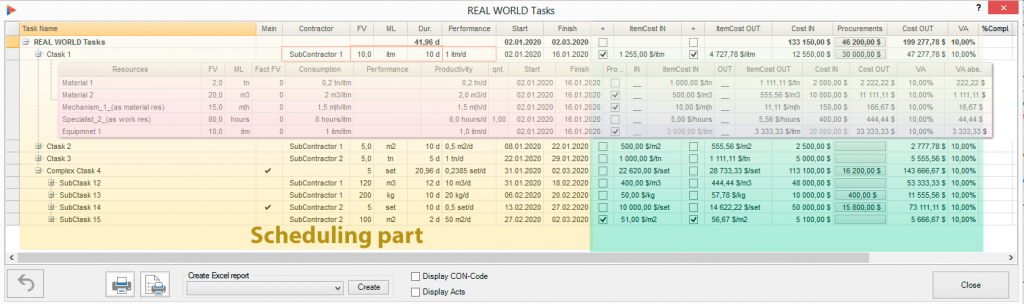
Task name
Content is the same as in ‘Task Name’ column in MS Project. Changes in Task Name cells are reflected in Gantts and other MS Project views.
Actions on Right Click
Add Resource
- Add work or material resource from Resource Sheet. List of all resources except Conractors appears on right dropdown. For big amount of resource list will be grouped by first resource name letter.
- Or create new one and add. to C-Task as well as to Resource Sheet
Add New CON task
- Add new C-Task above or below selected
- or Add new Summary task and one detailed above selected
All changes have been automatically reflected in MS Project schedule
Scale FV
(For summary tasks)
Scale FV of all C-Tasks within selected summary task. Applicable for CON C-Tasks only.
Main
Indicates so called Complex C-Task. Special but useful type of summary task defines set of task inside. If set shows that selected summary task is Complex C-Task and one task inside is ‘Main’.
Actions on Right Click
Clear Complex C-task (for summary)
Disband existing Complex C-Task making everything as usual for selected summary task.
Mark as ‘Main’ Construction task …
Set selected detailed task as ‘Main’ for Complex task
Mark summary task as Complex fro selected detailed task
Contractor
Show Contract for selected C-Task. Contract changing and assignment is perform by right-click action blow. For executable task (% complete > 0) changing of Contractor is not allowed.
Actions on Right Click
Select Contractor
- Select Contractor from existing one in Resource Sheet and assign to C-Task
- or create new Contractor, add to Resource Sheet and assign to C-Task
FV, Physical Volume
Task full volume in physically measurable units specified in ML column. C-Task main characteristic used for tracking actual calculating costs, physical % complete and others. Stored in Number20
Calculations
If FV changed then
- C- Task Duration changed proportionally (if Duration > 1 day)* . It is one-way changing – if you change Duration FV remains the same.
- Costs (IN and OUT) changed according to formula Cost (IN, OUT) = ItemCost(IN, OUT) * FV
- All FV of detailed resources also changed pro rata.
* NOTE; Task Duration is not changed if it is less or equal 1 day. When setting FV for new just created 1-day task it is preferable to keep 1 day until FV entered.
FV (Number20) can be changed directly in MS Project views with the same effect described above.
ML, Measure Units
Specifies Measure Units for C-Task – kg, item, meter, m3 … and so on. Has the same sense as Material Label for material resources in Resource Sheet and the same abbreviation ML (not MU). All ML stored in lookup table of Text29 task field and can be assigned to C-Task by selecting from Right-click dropdown. list.
Actions on Right Click
Select Contractor
- Select Contractor from existing one in Resource Sheet and assign to C-Taks
- or create new Contractor, add to Resource Sheet and assign to C-Task
Duration
Task duration. The same as task duration in MS Project views.
Calculations
If Duration changed
The same schedule changes occurred as if you change task duration in any MS Project view. No special calculation applied to schedule but “Performance” recalculated as = FV/Duration.
Performance
Shows daily C-Task performance in ‘ML per day’ calculated as FV/Duration. Values stored in Text22 task field.
Calculations
if Performance changed
- task Duration is changed according to = FV*Performance
- task finish is changed reflecting duration changes
- start and\or finish dates of dependent tasks will be changed
Start and Finish
Task Start and Finish dates. The same as task start and finish date in MS Project views. Start is editable but finish is read only.
Calculations
if Start changed
- Propose to select flexible ‘Start no later then’ or inflexible ‘Must start on’ task constraint for date chosen.
- task finish is changed reflecting start date changes
- start and\or finish dates of dependent tasks will be changed
See MS Project help for task constraint details.
See also :





No Comments